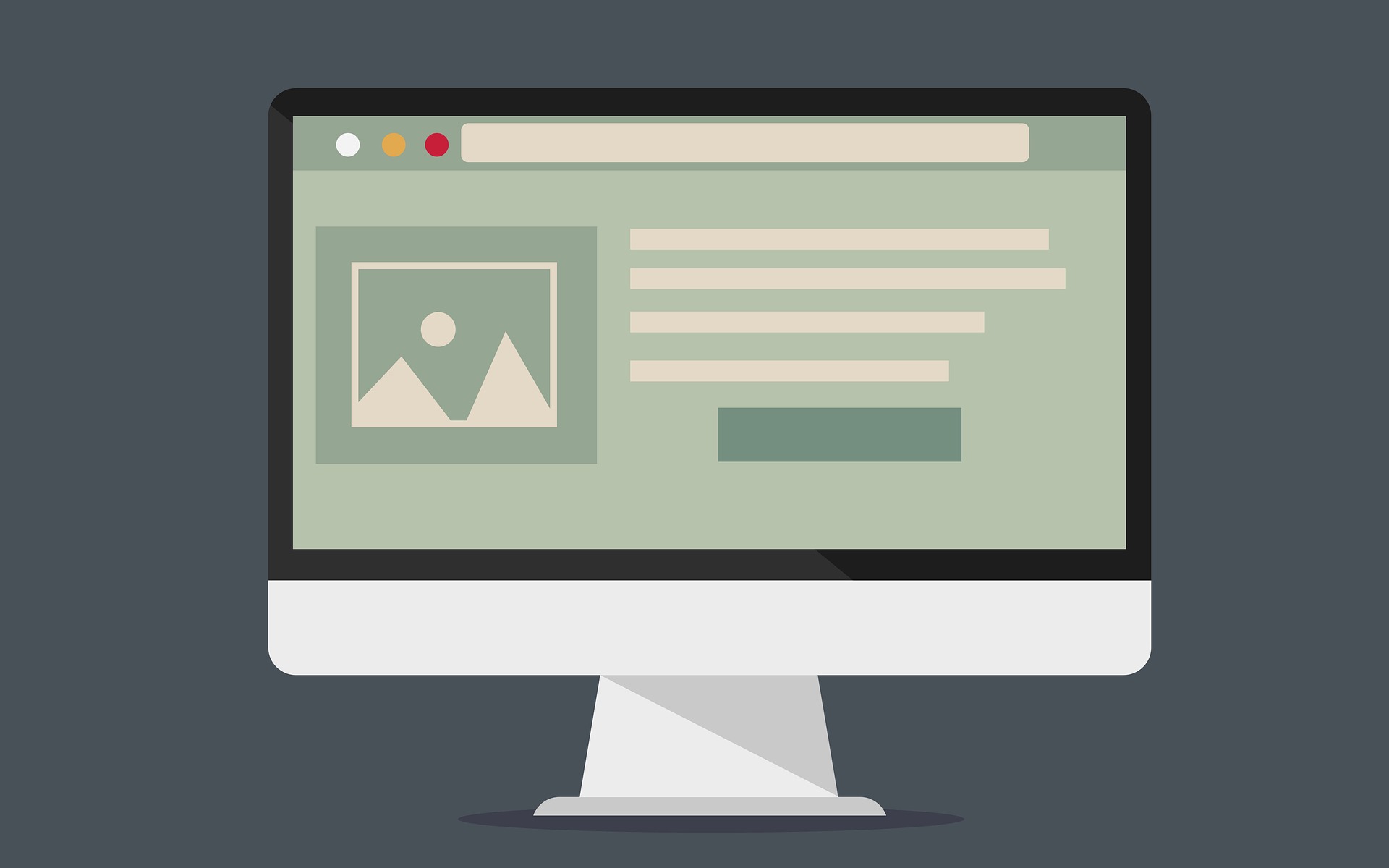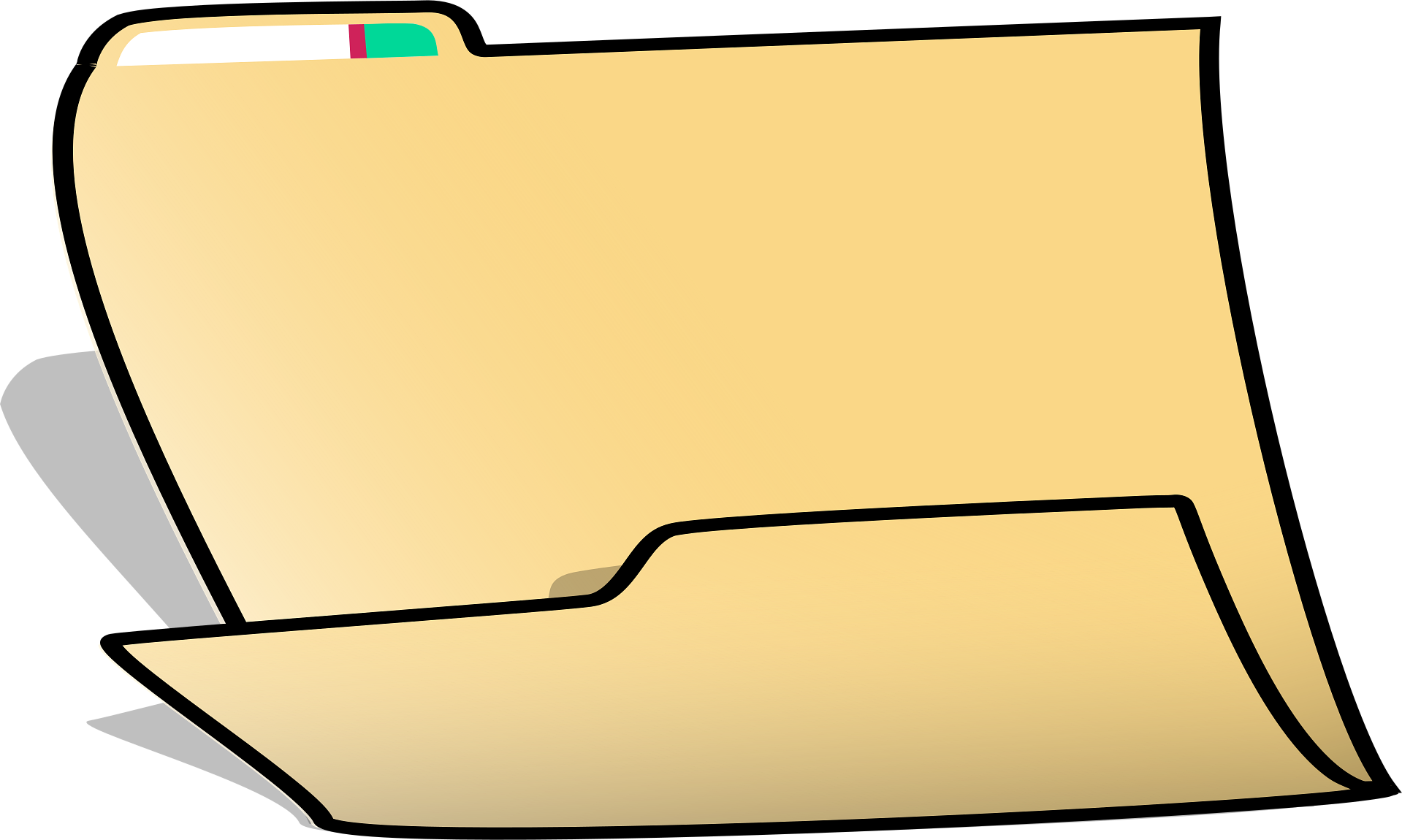How to replace short typed text with longer text
Go to the Automation tab.
Click the Wand icon at the top-left of the tab.
Select Typing automation > Replace typed text.
Enter the full new text that you wish to have auto-typed.
Click OK.
Enter the short old trigger text that will type the full text.
Click OK.
Enter a name for this new action for the Action List.
Click OK.
Done! Now whenever you type the short trigger text, it will be auto-replaced with the longer text for you.